Ren'Py Plugin For Remote
Ren'Py is a visual novel engine that allows you to create interactive stories. This plugin enables you to use Lovense toys in your Ren'Py games through the Lovense Remote App.
Quick Links:
📥 Download Plugin
🎮 Download Demo Project
📖 View Integration Example
Plugin Overview
The Lovense Ren'Py plugin offers a straightforward Python interface for connecting with Lovense toys via the Remote App - Game Mode feature. It’s built on the Standard API, where you can find more details and the full list of toy commands.
Supported Features
- Connection to Lovense Remote App Game Mode
- Retrieving connected toy information
- Sending vibration commands
- Sending preset patterns
- Creating custom vibration patterns
- Support for advanced pattern control for Solace Pro
Demo Project
We provide a complete demo project that shows how to integrate and use the Lovense Ren'Py plugin in a real game environment. The demo includes:
- Ready-to-run Ren'Py project with Lovense integration
- Sample settings screen for connection setup
- Example scenes demonstrating different toy control methods
- Code comments explaining key implementation details
Download and Run the Demo
- Download the demo project package
- Extract all files to a folder
- Run the
renpy_demo.exe(Windows) or open the project in Ren'Py launcher - Follow the in-game instructions to connect to Lovense Remote App
Installation Guide
Download the Plugin
First, download the Lovense Ren'Py Plugin package containing all necessary files:
Download Lovense Ren'Py Plugin
Integrate into Your Project
Extract the Plugin Files
- Copy the
lovensepluginfolder to your game directory (at the same level asscript.rpy) - The plugin contains the following files:
LovenseRemoteSDK.py: Main SDK wrapperLvsConstant.py: Domain URL storageToys.py: Get connected toy informationFunctions.py: Send vibration/action commandsPattern.py: Send custom or preset patternsPatternV2.py: Advanced pattern control (Solace Pro only)StopFunction.py: Stop current toy actionsPositionCommand.py: Send positioning commands (Solace Pro only)
- Copy the
Import the Plugin in Your Project
init python: import sys import os sys.path.append(config.gamedir + "/lovenseplugin") import LovenseRemoteSDK
Setting Up Connection
Add the following global variables and settings screen to your Ren'Py project. In the demo project, all connection setting panels are located in game/screens.rpy.
Add Global Variables
default lovense_ip_address = "192.168.31.65" // game mode ip address default lovense_port = "20010" // game mode port default lovense_use_https = False // game mode use https or http as default default lovense_connected_domain = None // use for display connected domain default lovense_toys = [] // use for display toys from lovense default lovense_message = "" // use for display message from lovense # Store connected toys listCreate Connection Functions
init python: def connect_and_notify(): domain, msg = LovenseRemoteSDK.ConvertIpToDomain(lovense_ip_address, lovense_port) store.lovense_message = msg store.lovense_connected_domain = domain if domain: refresh_toy_list() return def refresh_toy_list(): if not lovense_connected_domain: renpy.notify("Please connect first") return try: data = LovenseRemoteSDK.GetToys(lovense_connected_domain) toys_str = data["data"]["toys"] toys_dict = json.loads(toys_str) lovense_toys.clear() for toy_id, toy_info in toys_dict.items(): toy_info["id"] = toy_id lovense_toys.append(toy_info) return except Exception as e: renpy.notify(f"Failed to get toys: {str(e)}") returnAdd Settings Screen
Add a Lovense settings screen to your screens.rpy so players can enter connection details and test the connection. For an example implementation, see the
lovense_settings()screen in the Demo Projectgame/screens.rpy.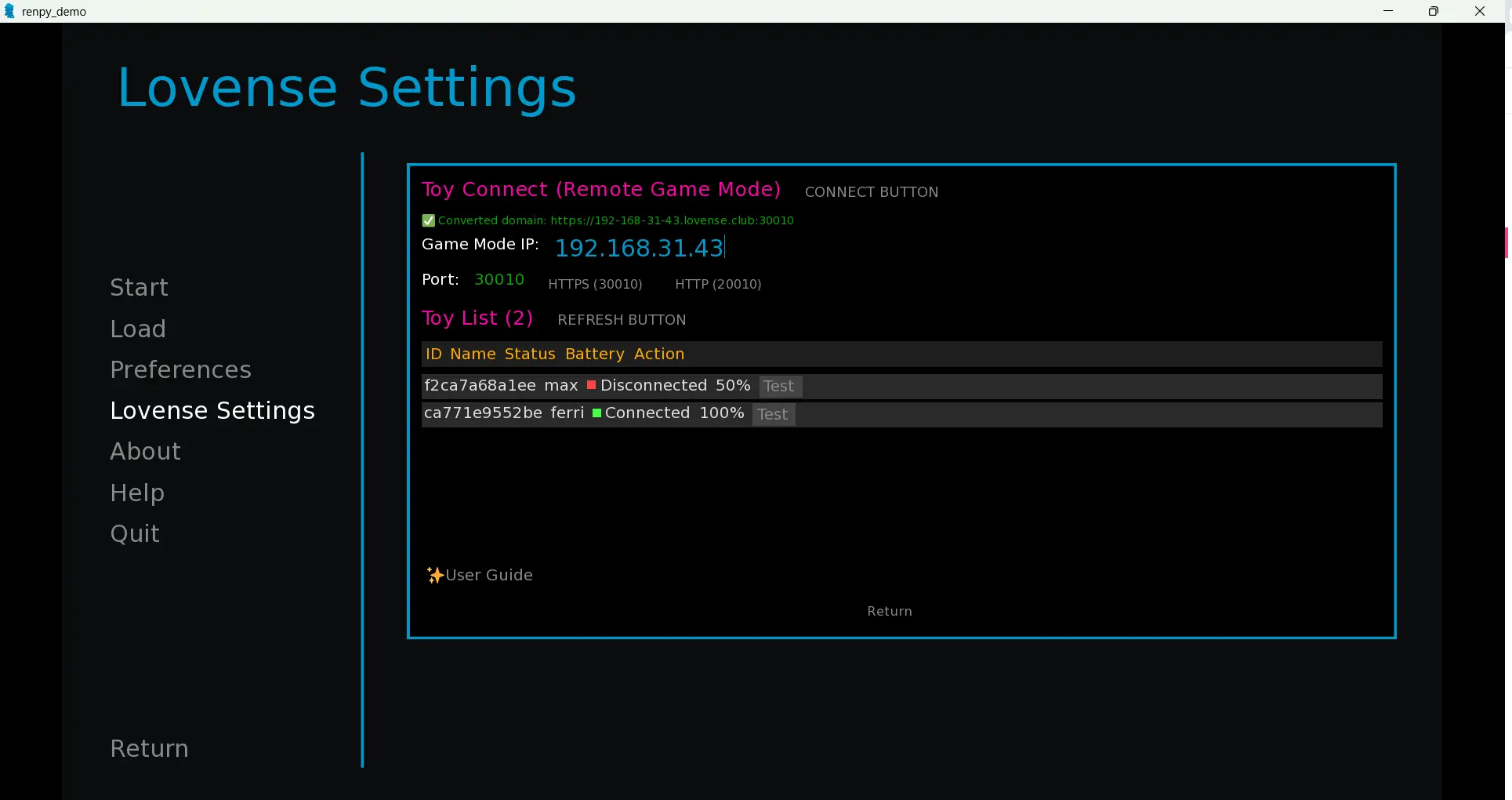
Basic Usage
1. Connect to Lovense Remote
Players need to connect to the Lovense Remote App in settings first:
- Open the Lovense Remote App
- Enter Game Mode
- Enter the IP address and port in the game
- Click the connect button
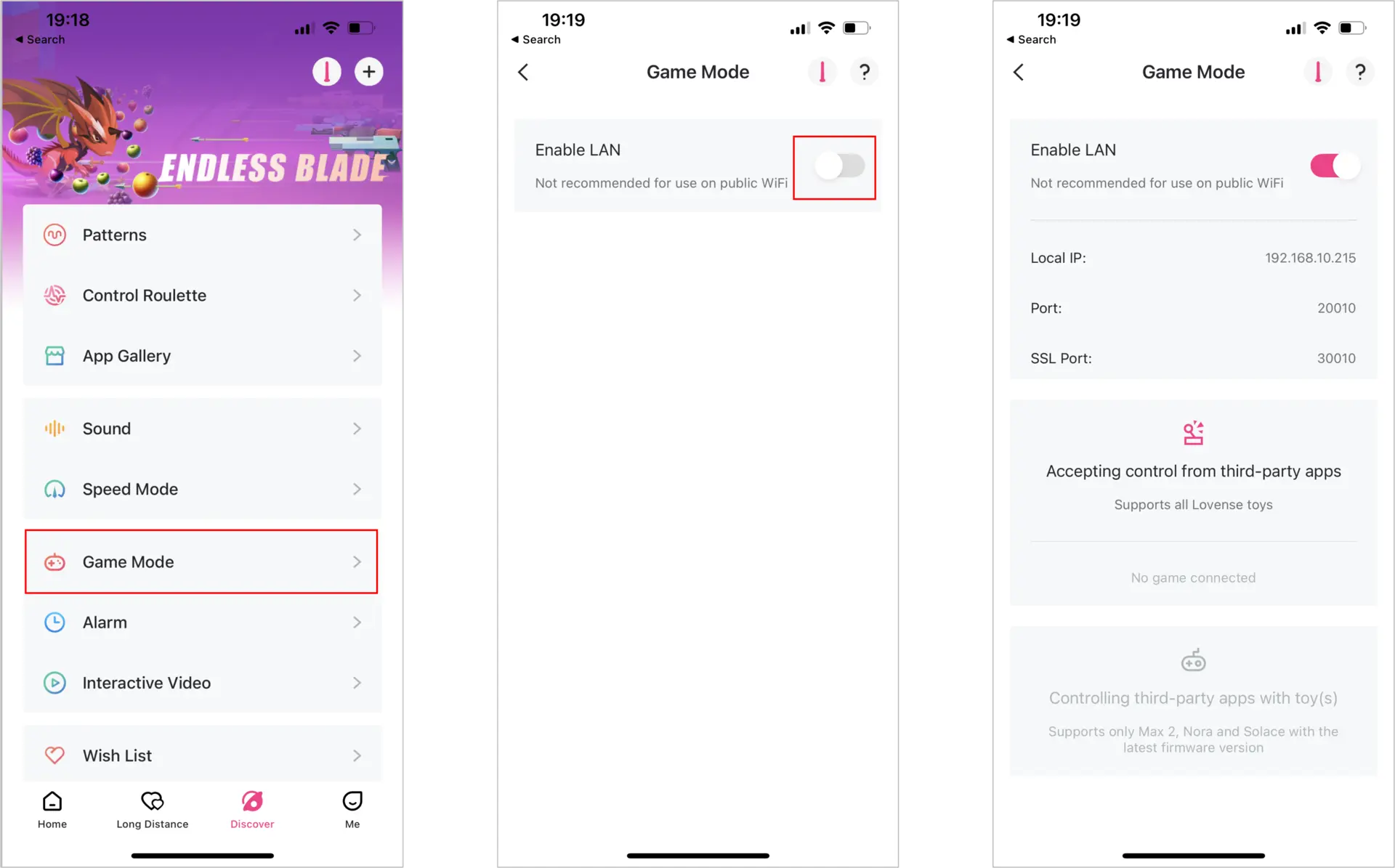
2. Get Connected Toys
Use the GetToys function to retrieve a list of connected toys:
def test_get_toys():
try:
toys_data = LovenseRemoteSDK.GetToys(lovense_connected_domain)
renpy.notify(f"GetToys success: {toys_data}")
except Exception as e:
renpy.notify(f"GetToys error: {str(e)}")
3. Send Vibration Commands
Send vibration commands to all toys:
def vibrate_all_toys(strength=10, seconds=5):
try:
LovenseRemoteSDK.SendFunctions("", f"Vibrate:{strength}", seconds)
renpy.notify("Vibration command sent successfully")
except Exception as e:
renpy.notify(f"Vibration error: {str(e)}")
Send commands to a specific toy:
def vibrate_toy(toy_id, strength=10, seconds=5):
try:
LovenseRemoteSDK.SendFunctions(toy_id, f"Vibrate:{strength}", seconds)
renpy.notify(f"Vibration command for toy {toy_id} sent successfully")
except Exception as e:
renpy.notify(f"Vibration error: {str(e)}")
4. Send Preset Patterns
def send_preset(pattern_name, seconds=5):
"""
Send a preset pattern
pattern_name can be: pulse, wave, fireworks, earthquake
"""
try:
LovenseRemoteSDK.SendPresetPattern("", pattern_name, seconds)
renpy.notify(f"Preset pattern `{pattern_name}` sent successfully")
except Exception as e:
renpy.notify(f"Preset pattern error: {str(e)}")
5. Send Custom Patterns
def send_custom_pattern():
try:
# V:1;F:v;S:1000# format:
# V:1 - Vibrate 1 time
# F:v - Vibration function
# S:1000 - Duration 1000ms
# # - Terminator
commands = "V:1;F:v;S:1000#"
# Strength values (0-20), separated by semicolons
strengthValues = "20;20;5;20;10"
LovenseRemoteSDK.SendPattern("", commands, strengthValues, 5)
renpy.notify("Custom pattern sent successfully")
except Exception as e:
renpy.notify(f"Custom pattern error: {str(e)}")
6. Stop Toy Actions
def stop_all_toys():
try:
LovenseRemoteSDK.SendStopFunction("")
renpy.notify("Stop command sent successfully")
except Exception as e:
renpy.notify(f"Stop command error: {str(e)}")
Advanced Usage (PatternV2 - Solace Pro)
For Solace Pro toys, you can use the more advanced PatternV2 API:
1. Set Up PatternV2 Sequence
def setup_patternv2():
try:
actions = [
{"ts": 0, "pos": 41},
{"ts": 400, "pos": 92},
{"ts": 800, "pos": 14},
{"ts": 1200, "pos": 30},
# More action points...
]
LovenseRemoteSDK.SendPatternV2Setup(actions)
renpy.notify("PatternV2 setup successful")
except Exception as e:
renpy.notify(f"PatternV2 setup error: {str(e)}")
2. Play PatternV2 Sequence
def play_patternv2():
try:
LovenseRemoteSDK.SendPatternV2Play("", 0, 0)
renpy.notify("PatternV2 started playing")
except Exception as e:
renpy.notify(f"PatternV2 play error: {str(e)}")
3. Get PatternV2 Sync Time
def get_patternv2_synctime():
try:
data = LovenseRemoteSDK.GetPatternV2SyncTime()
renpy.notify(f"PatternV2 sync time: {data} seconds")
except Exception as e:
renpy.notify(f"PatternV2 sync time error: {str(e)}")
4. Stop PatternV2 Sequence
def stop_patternv2():
try:
LovenseRemoteSDK.StopPatternV2("")
renpy.notify("PatternV2 stopped successfully")
except Exception as e:
renpy.notify(f"PatternV2 stop error: {str(e)}")
Game Scene Integration Example
Here's an example of how to integrate Lovense control into a game scene:
label love_scene:
"Character A approaches Character B and begins caressing gently..."
# Send light vibration
$ LovenseRemoteSDK.SendFunctions("", "Vibrate:3", 5)
"Character A's movements gradually become more intense..."
# Send stronger vibration
$ LovenseRemoteSDK.SendFunctions("", "Vibrate:10", 8)
"Character A's actions turn into rhythmic movements..."
# Send wave pattern
$ LovenseRemoteSDK.SendPresetPattern("", "wave", 10)
"The story reaches its climax..."
# Send stronger pattern
$ LovenseRemoteSDK.SendPresetPattern("", "earthquake", 15)
"The characters calm down..."
# Stop all actions
$ LovenseRemoteSDK.SendStopFunction("")
"End scene"
return
Want to see this in action? Check out our complete Demo Project with working examples!
